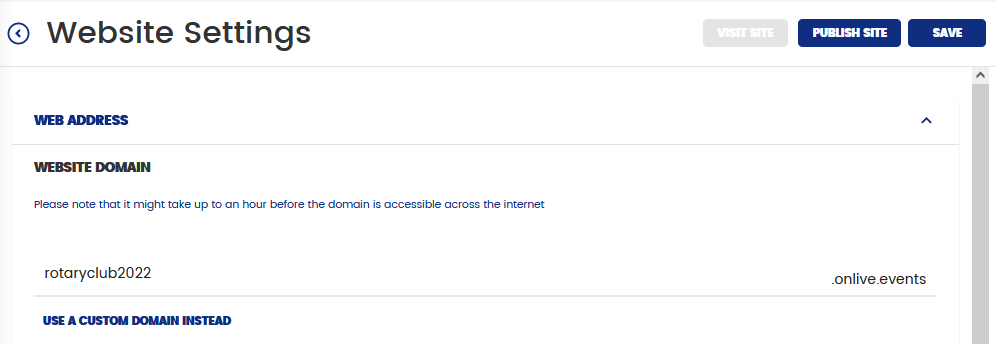Duplicating An Event
Find out how to duplicate an event for planning similar or recurring events
Mark
Last Update 3 jaar geleden
We understand that as event organizers, you might have recurring events all the time. It can be tedious (not to mention, a huge waste of time!) to create a new event with the same details, all over again, from scratch. That is why we came up with the 'Duplicate' function for you to copy and paste an event in just a few clicks of the mouse 😉
For a start, make sure you are at the Scroll down to about half way where you will see your full Event List, find the event you want to duplicate in your list and on the right hand side you want to click the duplicate (clipboard icon) icon to duplicate the event. page. If you are not, head over there by clicking the 'Onlive' logo positioned on the left side of the Top Bar.
Scroll down to about half way where you will see your full Event List, find the event you want to duplicate in your list and on the right hand side you want to click the duplicate (clipboard icon) icon to duplicate the event.
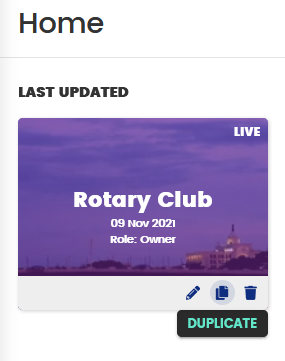
You'll be asked to add a new name and date for this event and then click the 'Duplicate' button once you are done. That's it! Easy as pie.
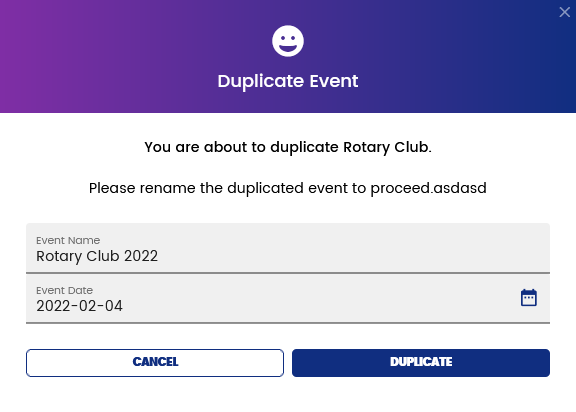
Another way to duplicate your event is by clicking on "+ New Event" which you should see in the top right hand corner of your main dashboard home page. Here you will see a drop down to pick the event you want to duplicate from. When you select the event you will be asked to rename your event and add a date before it can be duplicated for you. That's it!
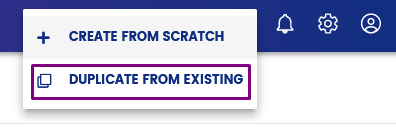
Please note that if the Registration Website (and/or Virtual Platform) solution has been utilized in the event that was duplicated, you will have to re-key in a domain name, and re-publish that site for the duplicated event. This precaution is to make sure that you do not accidentally publish a website with inaccurate information!
Go to the workspace of the duplicated event. Under Solutions, click on Registration Website, then go to General. Enter the event URL under Web Address. Hit Save then Publish Site.