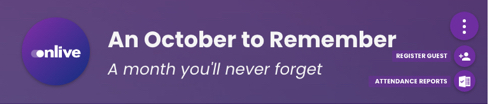Enabling Walk-In Registration
Find out how to customize your walk-in registration form within your check-in app
Mark
Last Update 3 jaar geleden
We know that events see a lot of guests walking in without registering beforehand! That is why we have included a walk-in registration form within the Attendance Checker app.
Enabling Walk-In Registration
This function is always enabled! You can simply ignore it should you choose not to use it at all. If you need to, however, feel free to customize the fields within the form.
Customizing The Walk-In Registration Form
Make sure you are in the correct Event Workspace. In your Event Menu, select 'Solutions', followed by 'Attendance Checker'. In the Attendance Checker Control Panel, click on the 'Walk-In Registration' widget listed under 'Check-In Settings'.
Adding Standard Fields
Here, you can select the Standard Fields that you would like to include in the walk-in registration form. By default, the following has been checked for you:
- First Name
- Last Name
- Email Address
- Mobile Number
You can also add in Company and/or Job Title by ticking the respective checkboxes. Read this if you are unsure what is the difference between a Standard and a Custom field.
Adding Custom Fields
You can also include Custom Fields that you might need by selecting '+ New Field'. However, it is not very advisable as we recommend keeping the walk-in registration form to a minimum so that your guests can do this quickly without holding up the queue!
Accessing The Walk-In Registration Form
You can access the walk-in registration form in the check-in app by selecting the menu button in the top right hand corner of your check-in app. Read more about how to use the app in this article.