Setting App & Report Permissions
Find out how you can restrict access to your check-in app and attendance reports by setting passwords
Mark
Last Update 3 jaar geleden
When you're setting up your Attendance Checker app, you will also be able to set up the permissions on the app. There are two things that you can do this for.
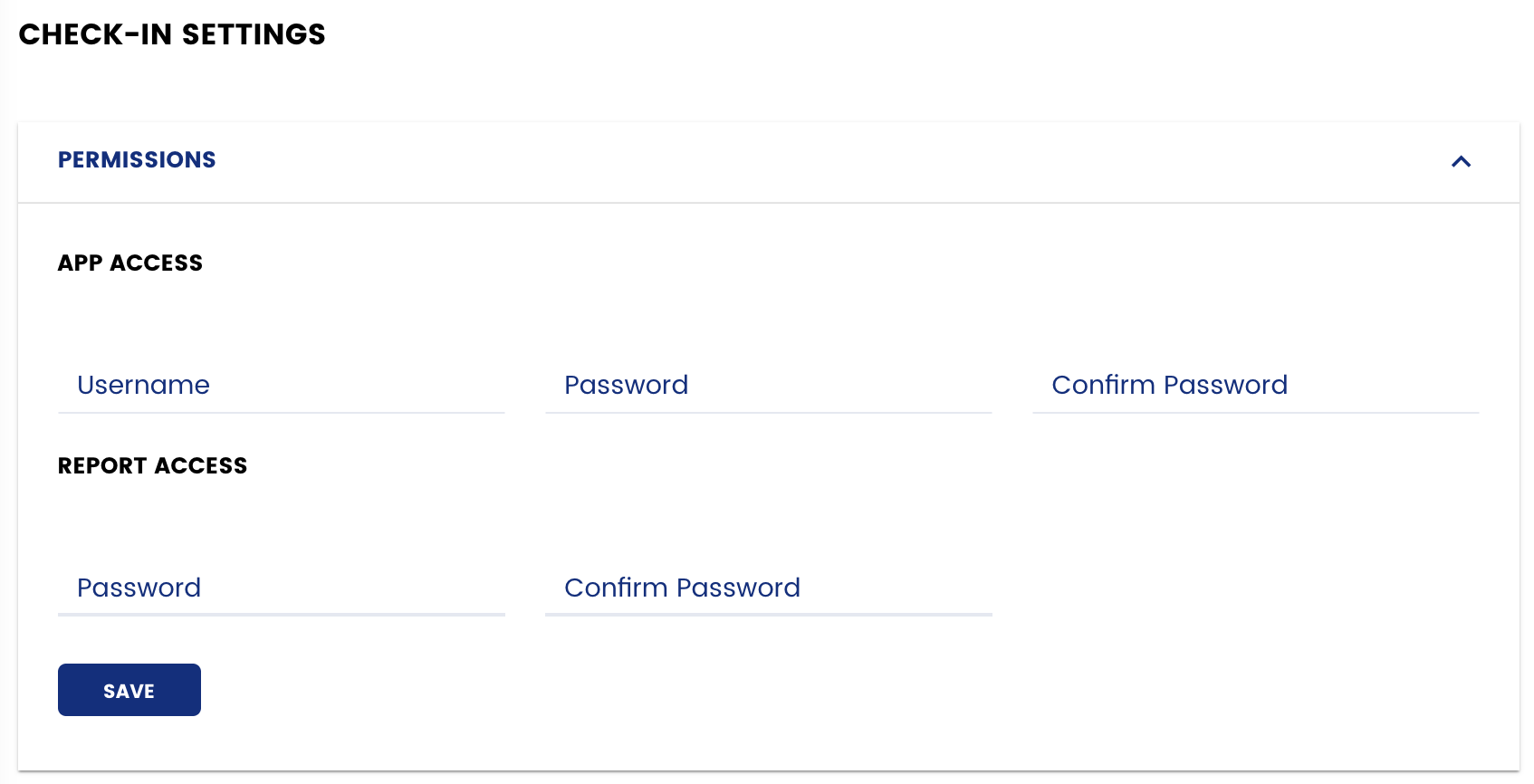
App Access
When you first open the app, you will have to log into an account to retrieve the event that it is associated with. You can set the username and password for this here. The login credentials on the app should not be the same as your account's login credentials because you might need to share this information with other people who are working onsite during the event as well. Be sure to use a generic password that you aren't using for any personal accounts.
Report Access
Within the Attendance Checker app, you can access live attendance reports and statistics. If you want to keep this information private, you can enforce a password so that only people you have entrusted the password to can view the reports.

