Manage Streams and Rooms
How to set up and manage your streaming rooms
Mark
Last Update 3 yıl önce
Here we will discuss how to set up and manage the various engagement aspects which are under the "Manage Engagement and Streams" tab (in your "Virtual Platform" menu).

First, in your virtual platform module, navigate to "Streams & Rooms".
Here you will be able to manage various aspects of your streaming rooms. Initially, you will see a room for each session you have created in your event programme (e.g. below).
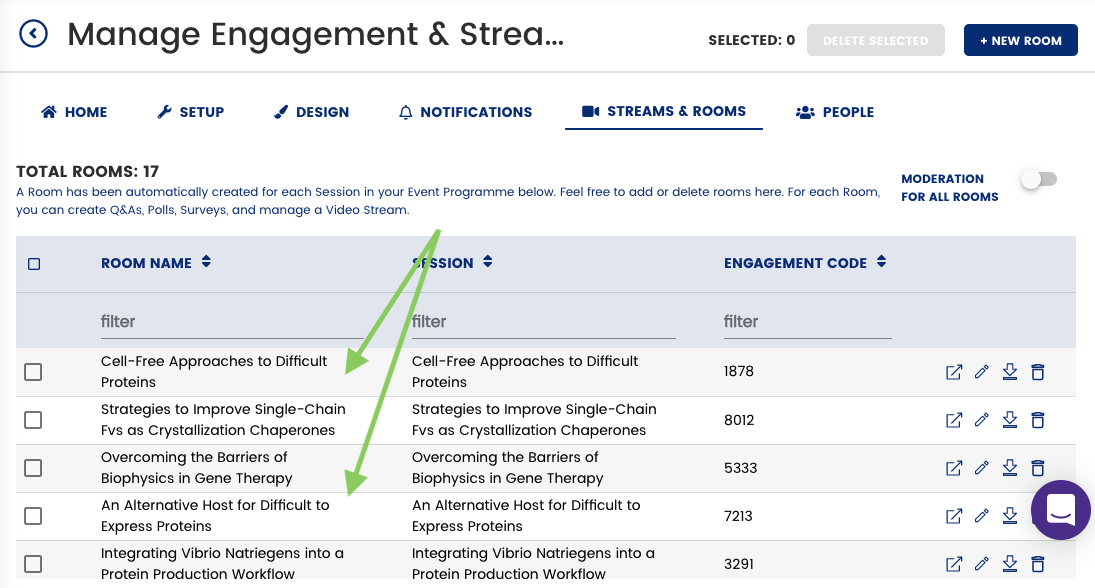
These rooms can be deleted (if not needed, just click on the trash can icon) and conversely, you can also add rooms for dry runs, testing or break out groups if required.
To add a room click on the "+ new room" button which sits in the top right hand corner of your screen.
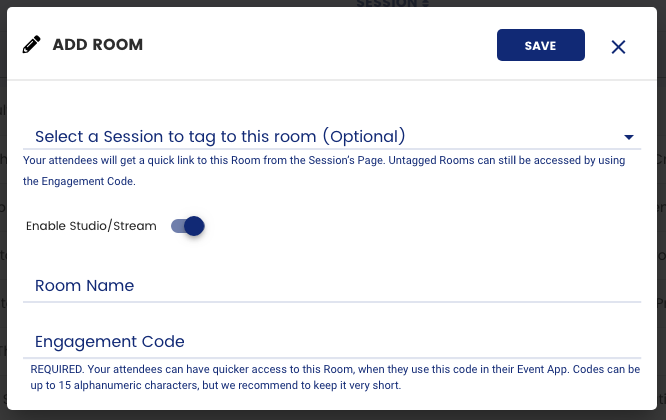
Here you can link the room to a session (if required - although this is not necessary), enable the video stream in the app (or not), name your room and create an engagement code.
The engagement code is a way to help your guests find the rooms more easily within your event app. This is required and must be unique to the room (you cannot have duplicate engagement codes).
Codes can be up to 15 alphanumeric characters, but we recommend to keep it very short.
Once you have added the room information, click "Save" and you will be returned to your main "Manage Engagement & Streams" page where you will see your new room added to your room list.
If you need to edit a room once created, simply click on the pencil icon on the right hand side to edit the rooms information. To delete, simply click on the trash can icon.

