Selecting A Check-In Method
Find out what are the check-in options available to you
Mark
Last Update 3 jaar geleden
The Attendance Checker solution allows your guests to seamlessly check themselves in onsite and lets you keep track of who actually attended your event in a professional way! This article describes the three check-in options and how to set them up.
In the correct Event Workspace, click 'Solutions' in your Event Menu and select 'Attendance Checker'. Once you're in the Attendance Checker Control Panel, you'll find Check-In Method under the Check-In Settings. Click on the card to expand it. You'll see that there are three options for you to choose from:
- Search By
- QR Code
- Facial Recognition
Be default, Search By has been selected for you. You will need to select at least 2 fields that guests can search for by ticking their respective checkboxes listed below.
If you would like to use QR Code or Facial Recognition, the Search By function would be used as a fallback in case your guests are unable to produce their QR codes, or if their faces cannot be recognized. In such cases, you will have to select at least one searchable field.
Search By
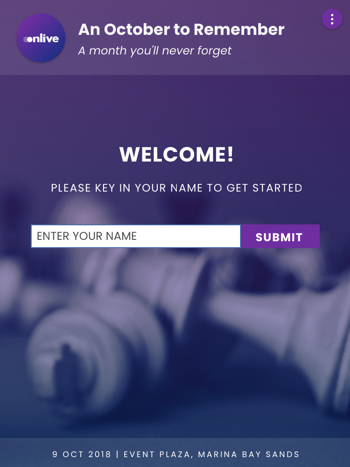
This option allows your guests to check in by typing in some kind of identifier in a search bar. This information is derived from their ticket details and the options are:
- Name
- Email address
- Mobile number
- Company
- Ticket ID
If this is the only method that you would like to use, you will need to select a minimum of two fields that they can search from. This method also acts as a mandatory fallback plan to the other two methods.
QR Code
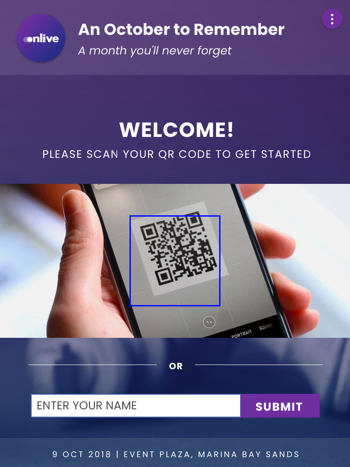
This is the most frequently used check-in method. Guests can check in by scanning the unique QR code that is found in their confirmation notices. They can check in quickly and effortlessly simply by scanning their QR codes.
Sometimes guests can't find their QR codes when they get onsite, hence the Search By method is enforced as a fallback plan in the event of such situations. You will need to define at least one searchable field for it to work.
Pssst! Don't forget to include the QR code in your communication emails if you are using this check-in option! Read this article about composing confirmation emails to find out how.

