Setting Up Google Analytics 4
Step-by-step guide on how to setup Google Analytics 4
Mark
Last Update 3 jaar geleden
Before connecting your Google Analytics to Onlive, you have to setup digital property in Google Analytics. Here's the quick guide how to do it.
First, you have to login to your Google Analytics account then setup an account name.
(You may skip that part if you have one.)
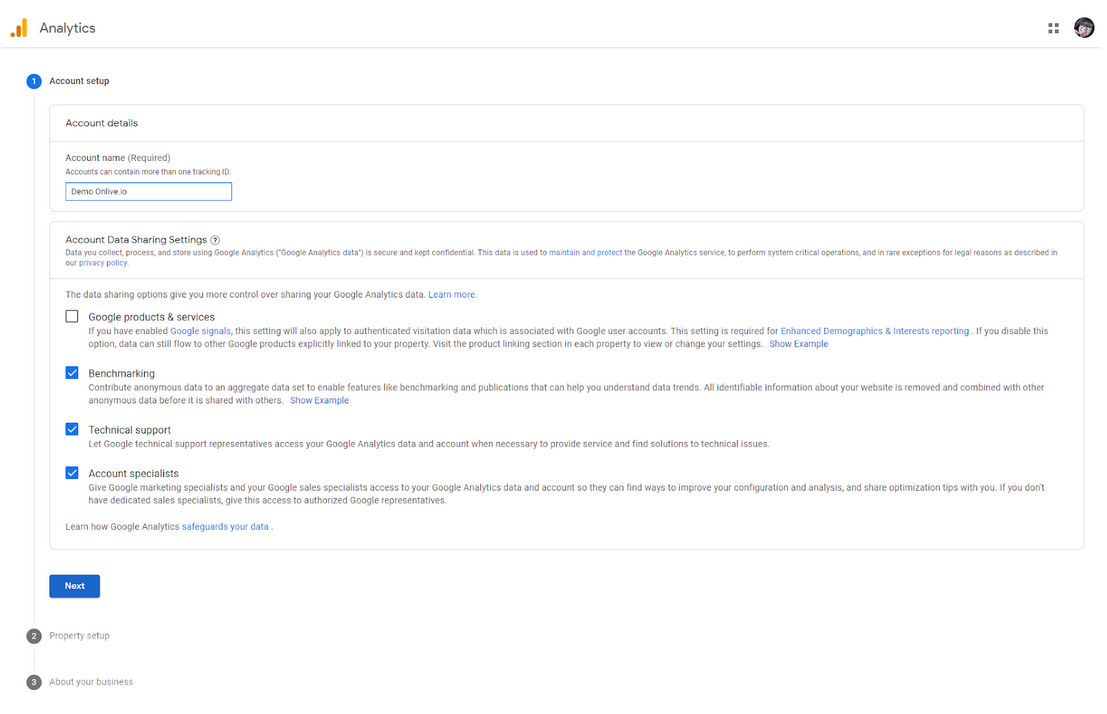
Create a Property
- Set property name.
- Click on “Show advanced Options”
- Toggle on the “Create a Universal Analytics Property.”
- Fill out the form and key in your Onlive website URL (based on what you set up in your dashboard)
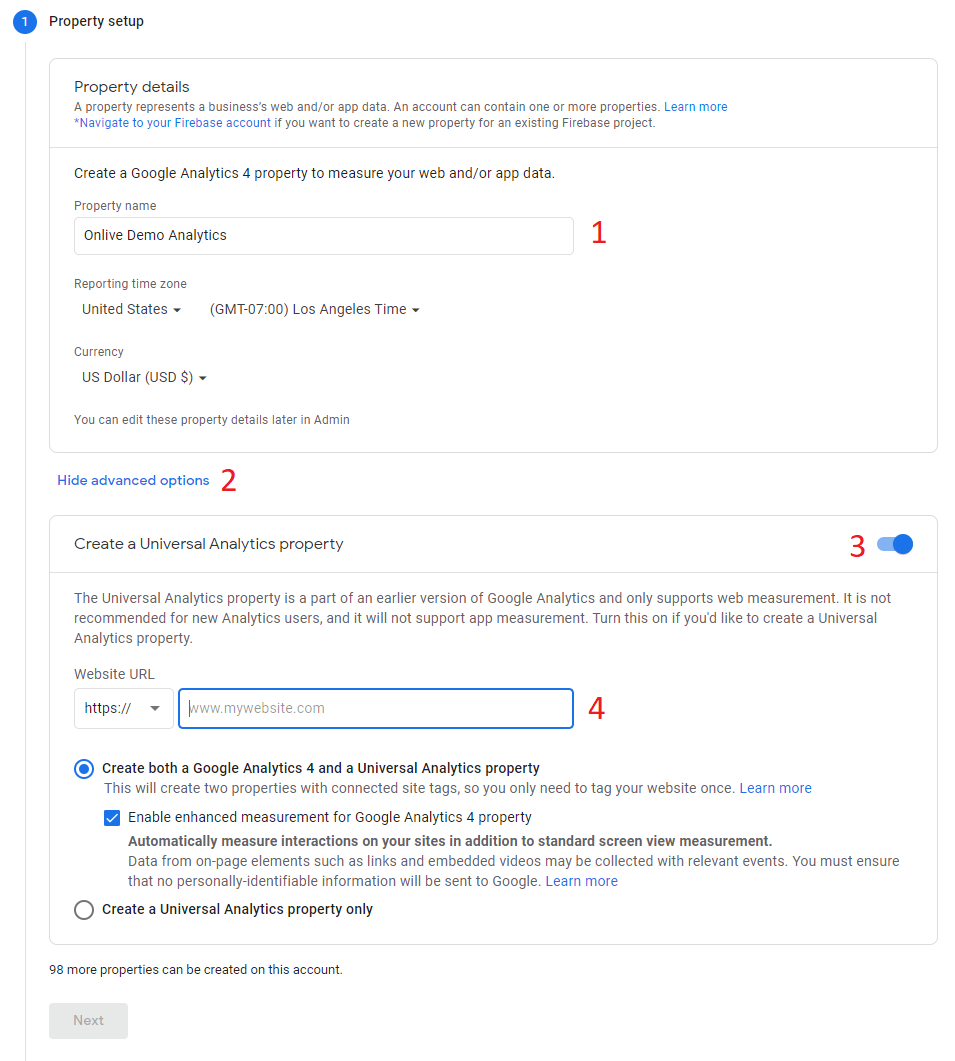
Once confirmed, click on Create and accept the Google analytics Terms of Service agreement.
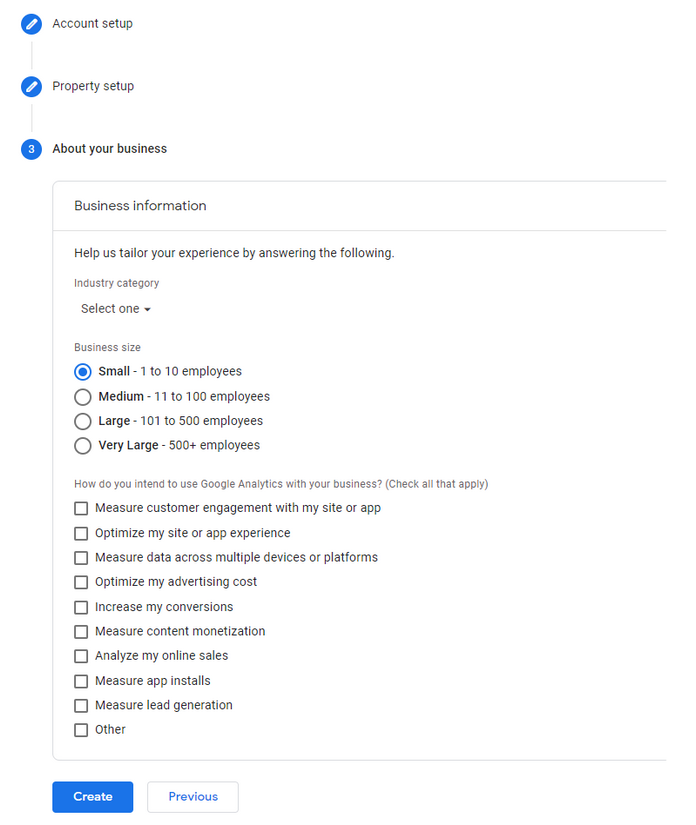
On your event dashboard, go to Registration Website > General (Website Settings) > Integrations > and then click on the Google Analytics section.

You can refresh your page and connect your google analytics. Under “Select Property” It will now display your created property for you to choose and select.
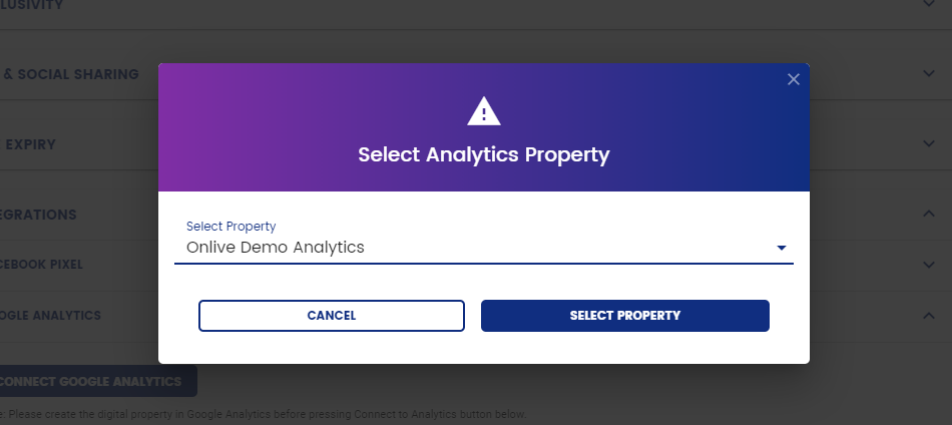
Note: only properties that have “Universal Analytics Property” toggled on will show up here.

