Go Live and End Stream
Go Live and End Stream Steps
Mark
Last Update 3 years ago
Going Live
Inside your broadcast studio, you will see a blue "Go Live" button on the right hand side:
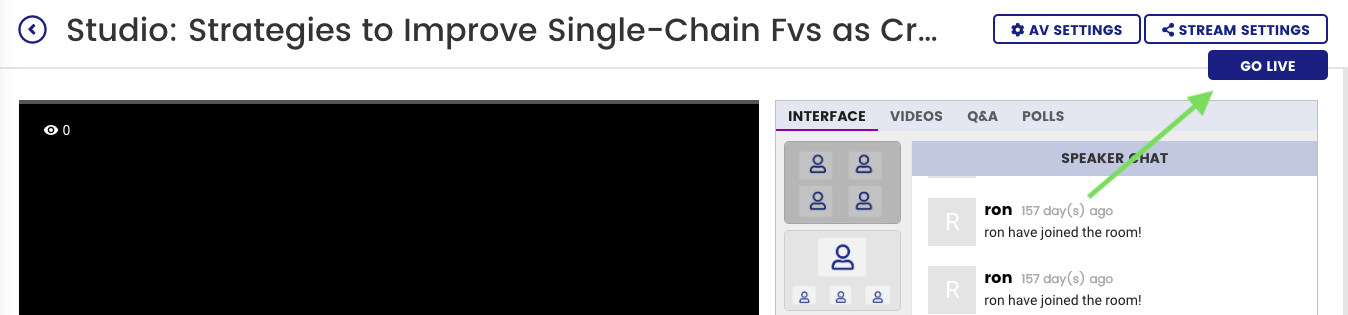
By pressing the "Go Live" button your stream will start being pushed to the streaming application (and any other secondary streaming locations that you have setup).
Regardless if you use RTMP or Onlive's studio, or a recording that you want live streamed - you will need to press this button before anything is shown.
Note: Your stream will automatically be recorded once you Go Live. Just make sure you click End Stream once done.
End Stream
When your stream has finished it's easy to forget to "Go Offline" but this is actually important because if you don't no recording will be generated. Click "End Stream" and you are done!
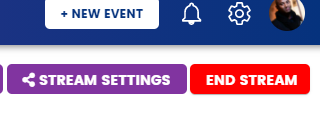
After Stream Ended
After your stream ended, make sure you stopped both RTMP and the Live. To get the recording, you have to switch to non-rtmp first.
Go to Stream Settings > and switch to Onlive's Studio.
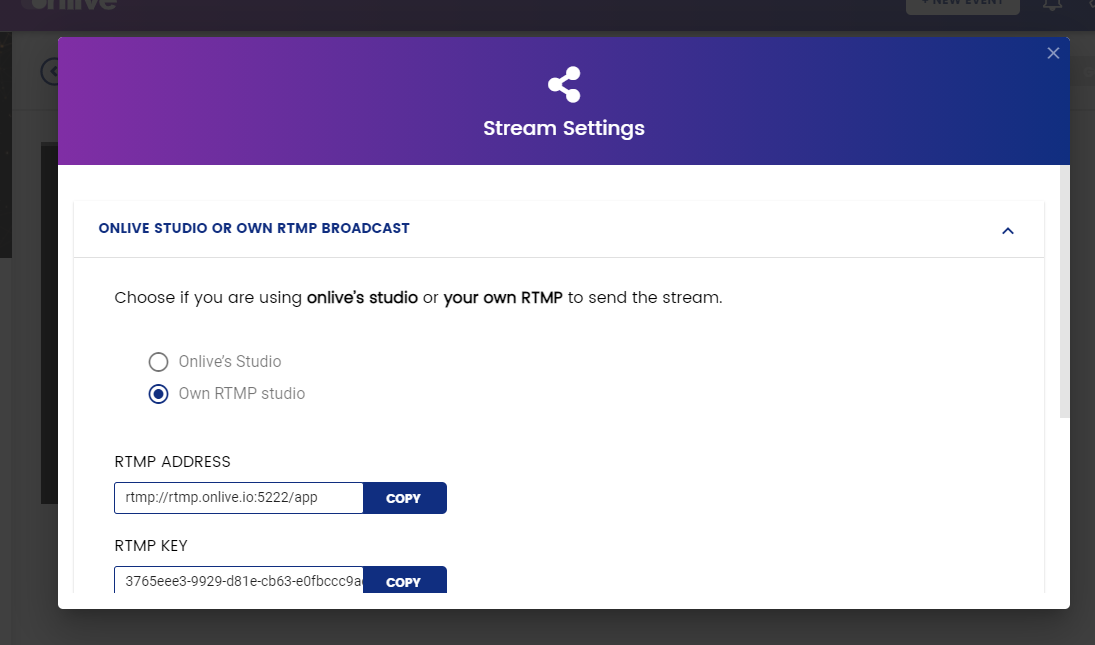
After saving the changes, refresh the page and wait for a few moments for the video to appear on Recordings under Videos Tab.
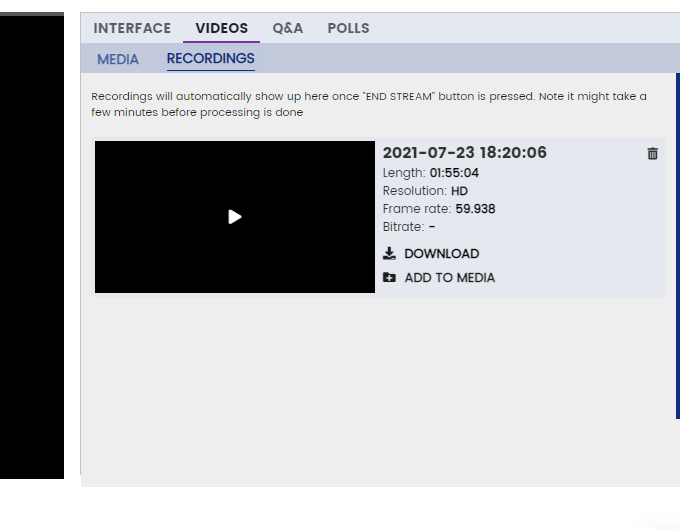
The video recording may take some time before it appears on the Recording section depending on the file size.
Note: Don't forget to refresh or reload the page to see if the Recording is already available.

