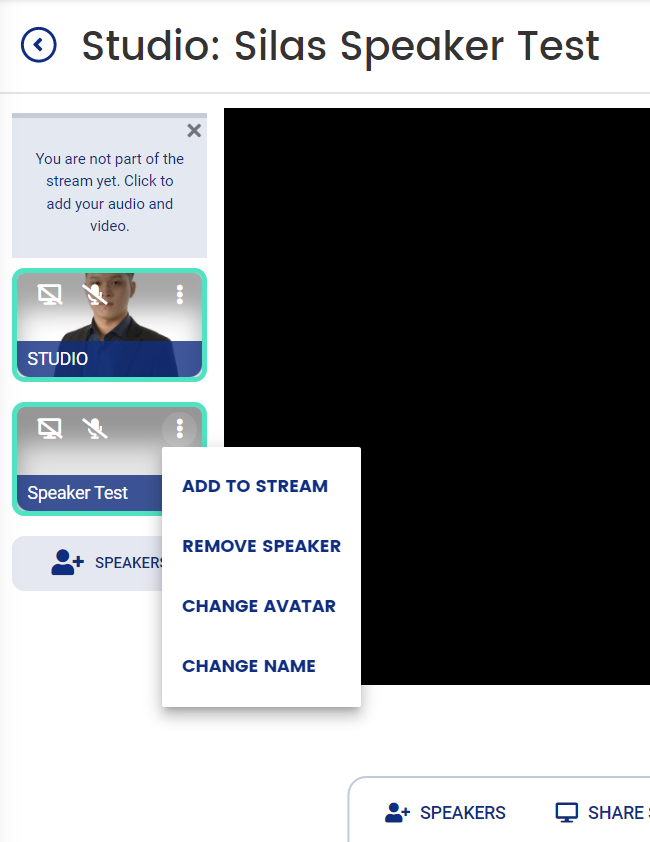How to Add and Invite Speakers to your Event/Studio (v4)
Step by step guide on how you can add the speakers to your studio and how they can join your studio.
Mark
Last Update 3 years ago
If you are having trouble with adding or inviting speaker to your event/studio, worry no more!
Here are the step by step guide to add or invite your speaker to the studio.
Step 1. On your admin dashboard, please click on Virtual Platform then click on People
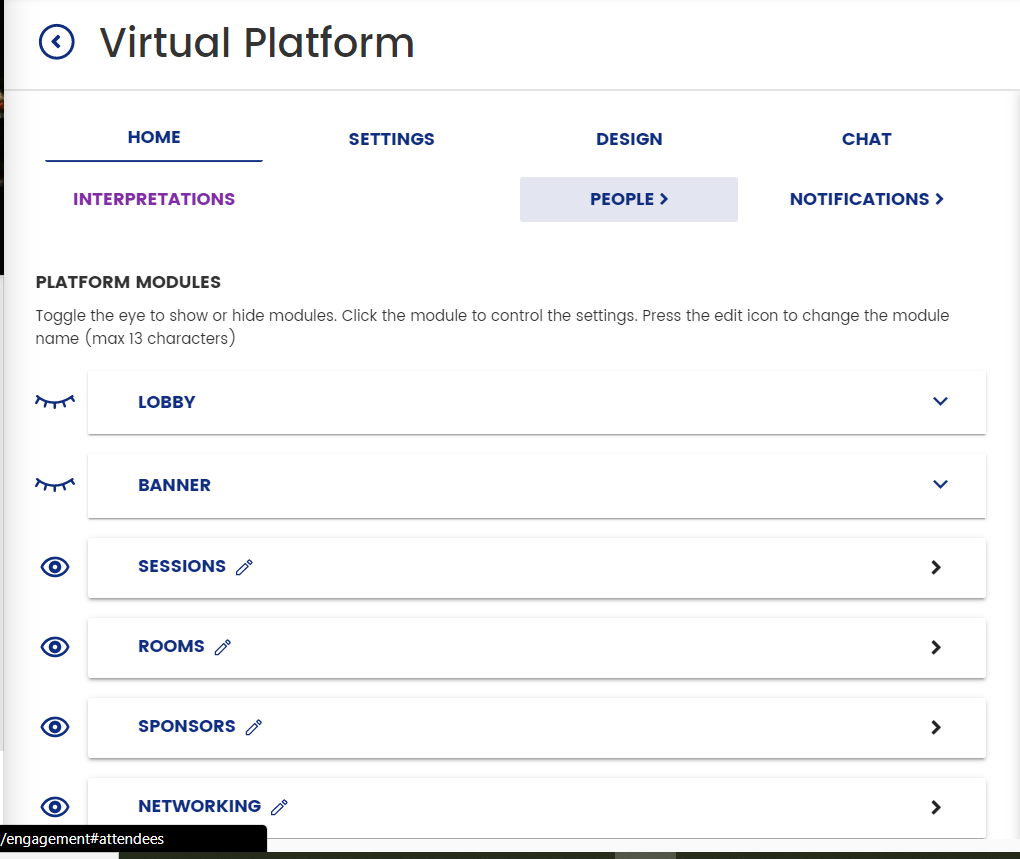
Step 2. Click on Speakers > Add Speakers > +New Speaker
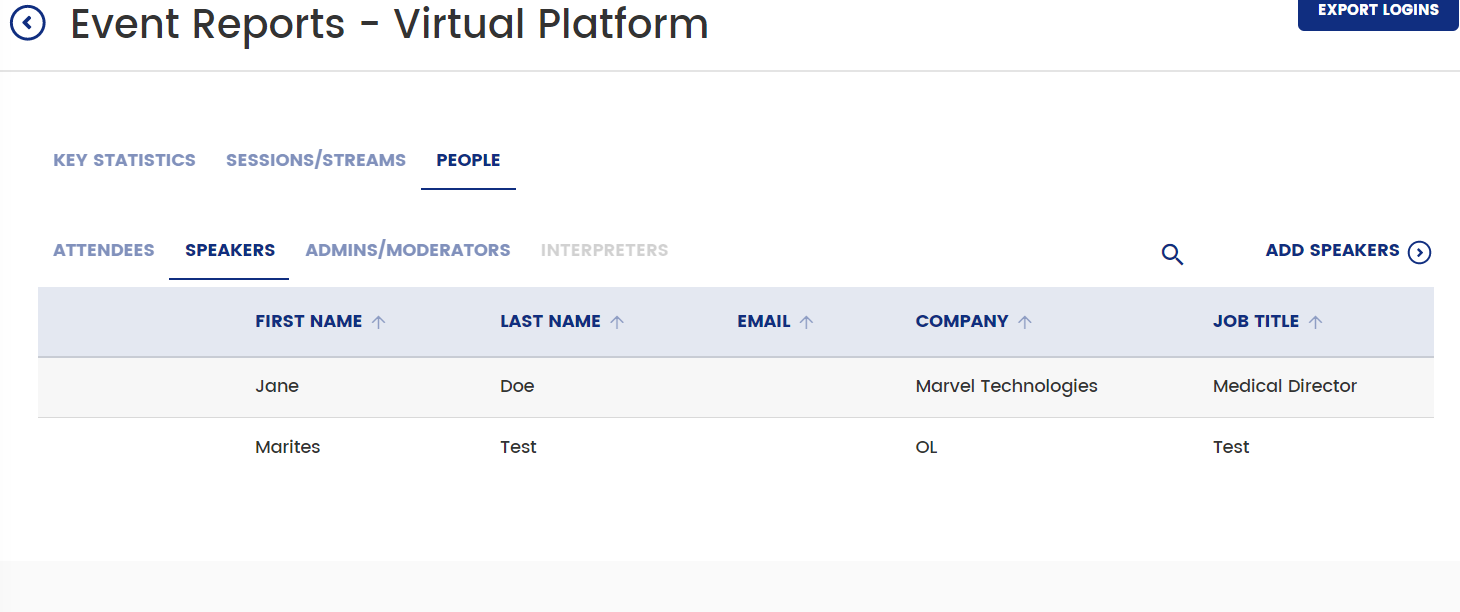
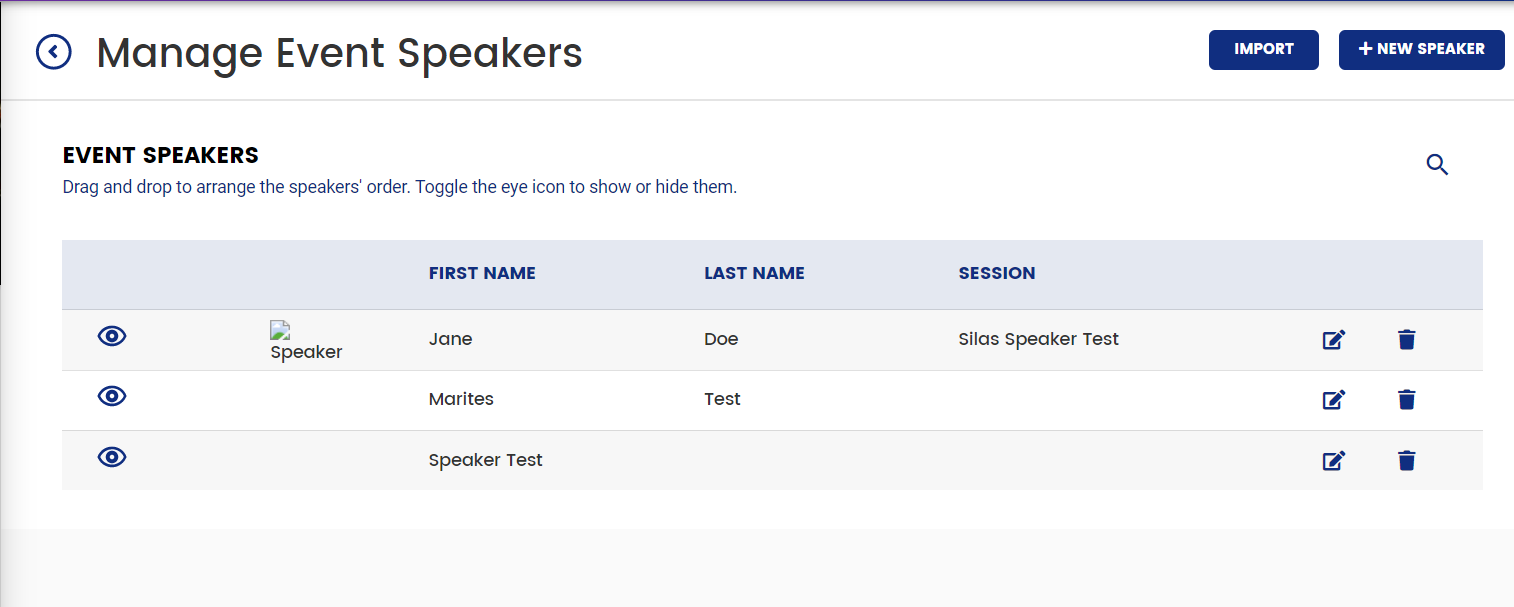
Step 3. Fill in the speaker details and click Add Speaker
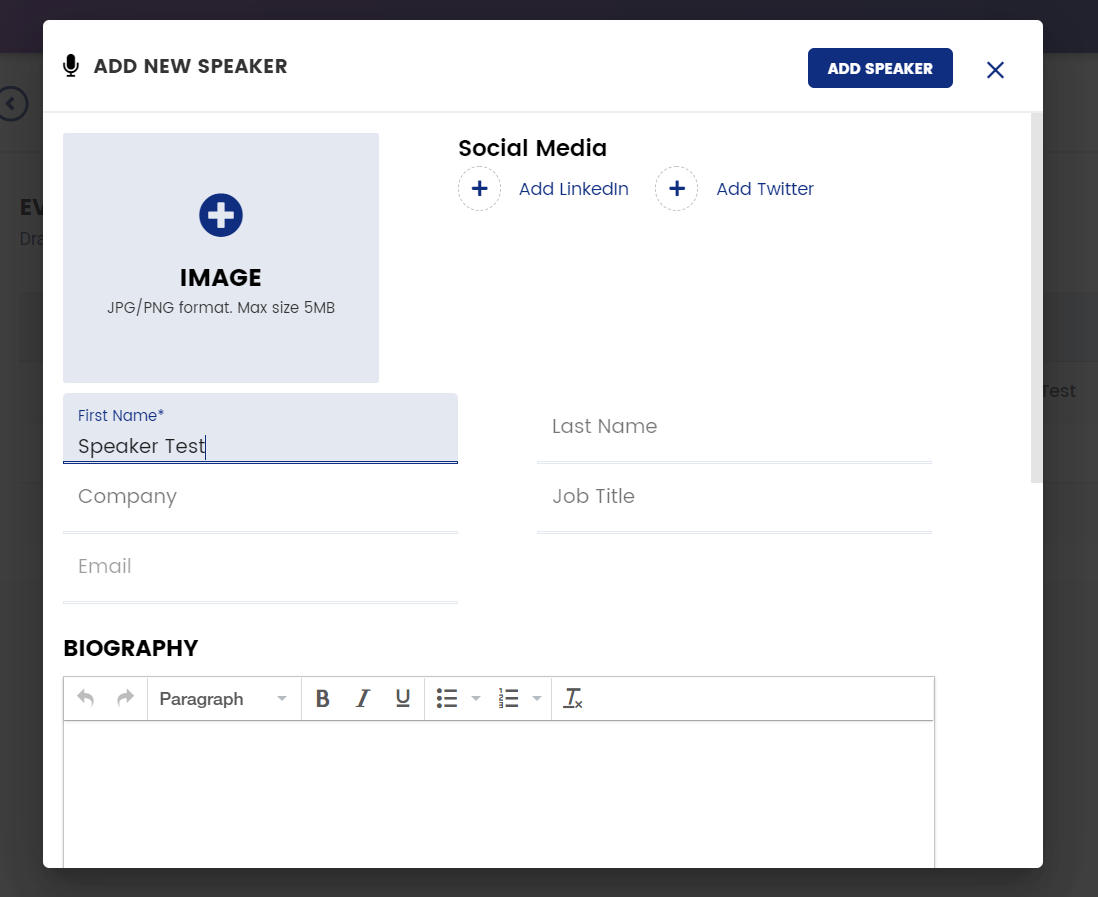
Step 4. Go to your studio session. Click the +Speaker button on the left side
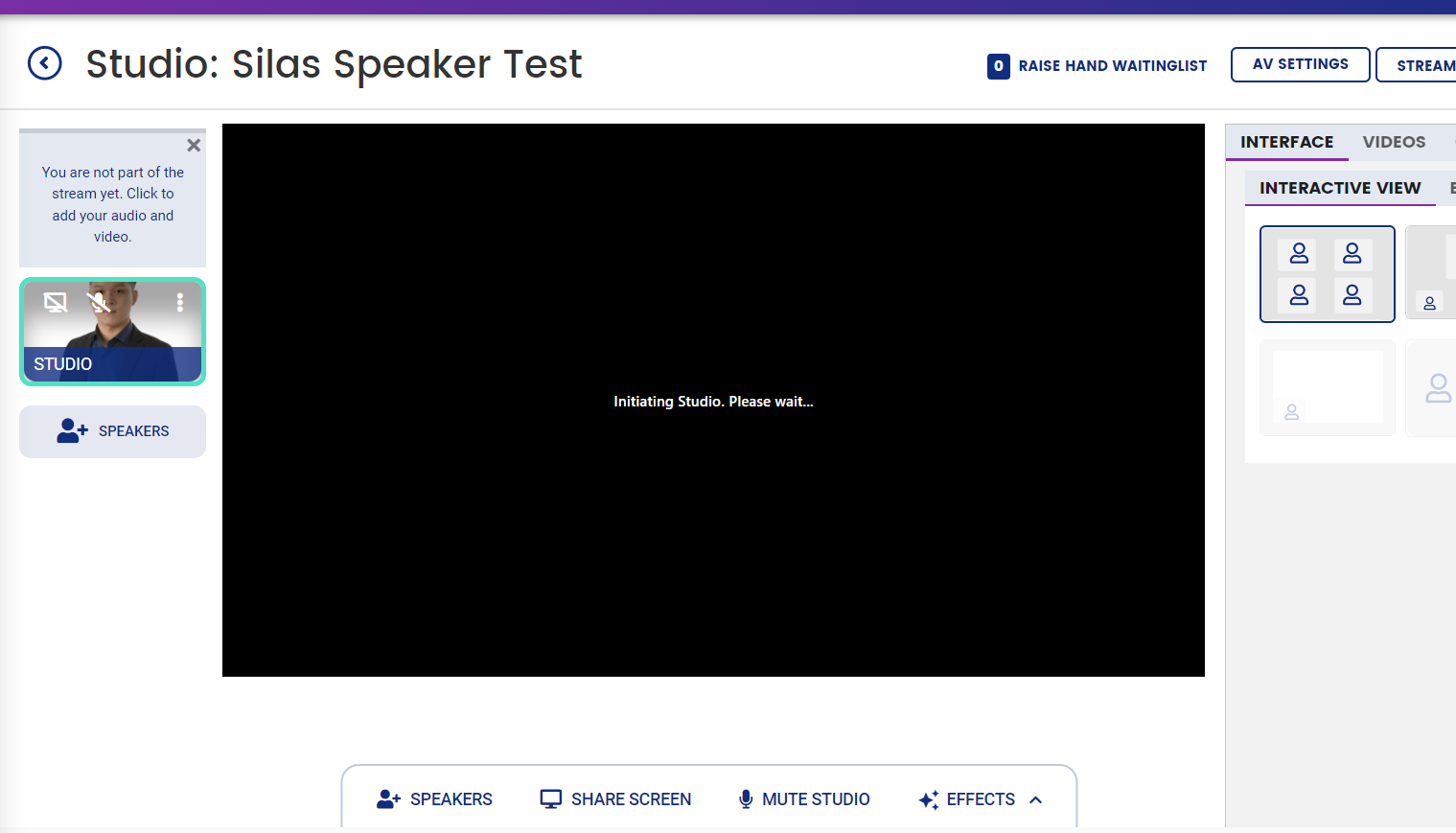
Step 5. Copy the magic link and send the link to the speaker
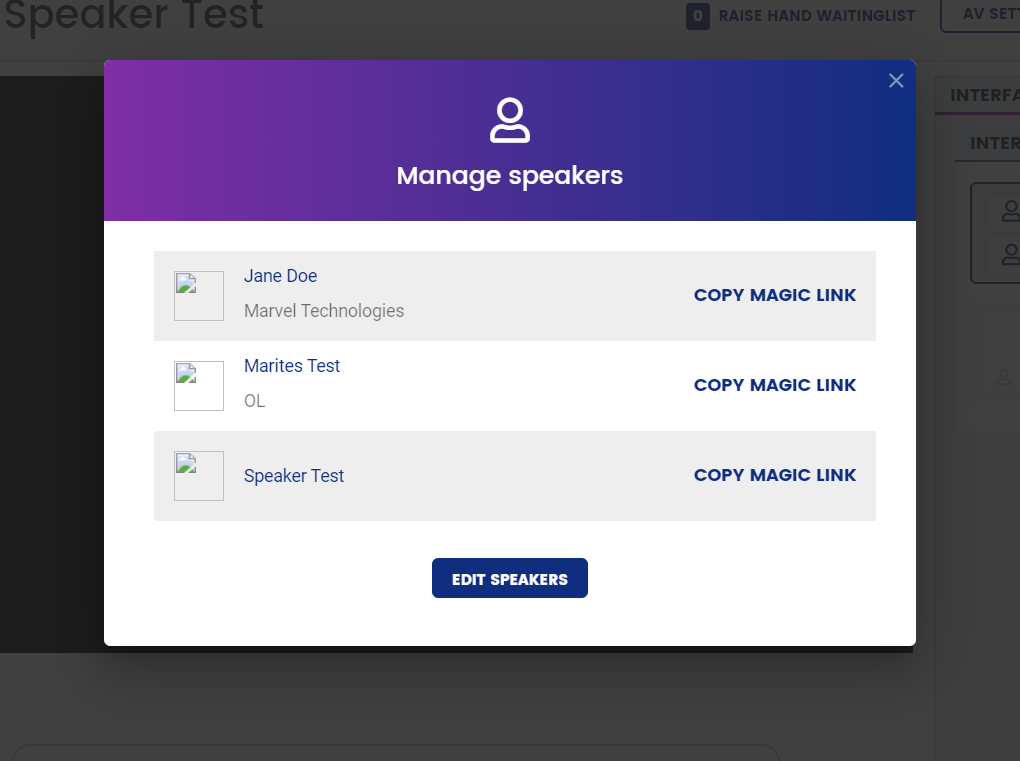
Step 6. When the speaker clicks on the magic link, they will be brought to the virtual Check-In page. They will have to fill in all required information and details.
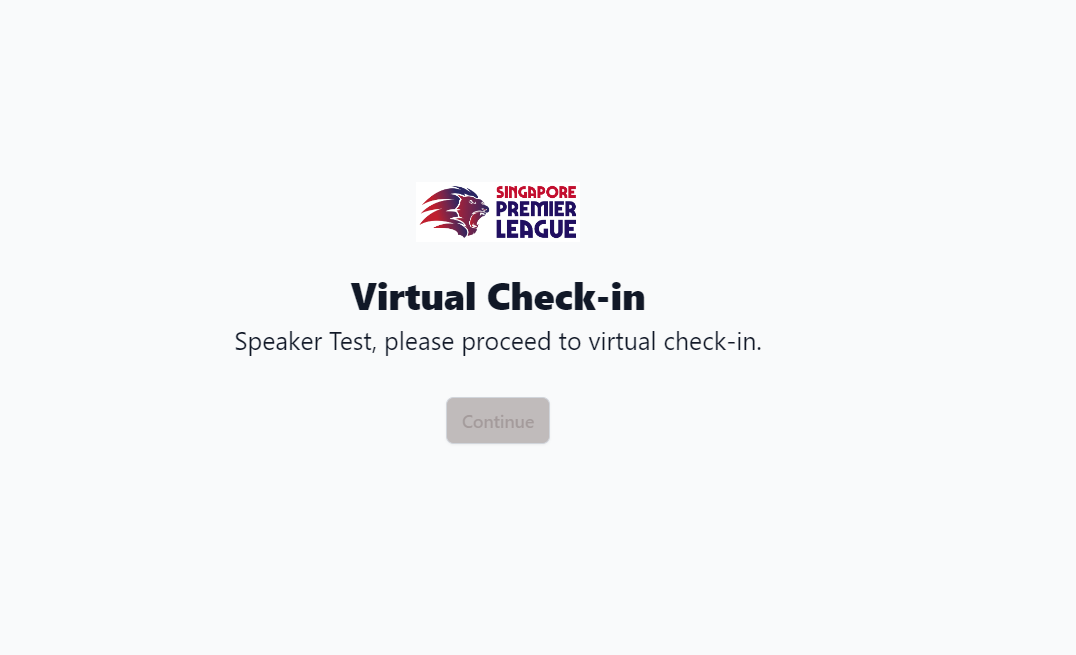
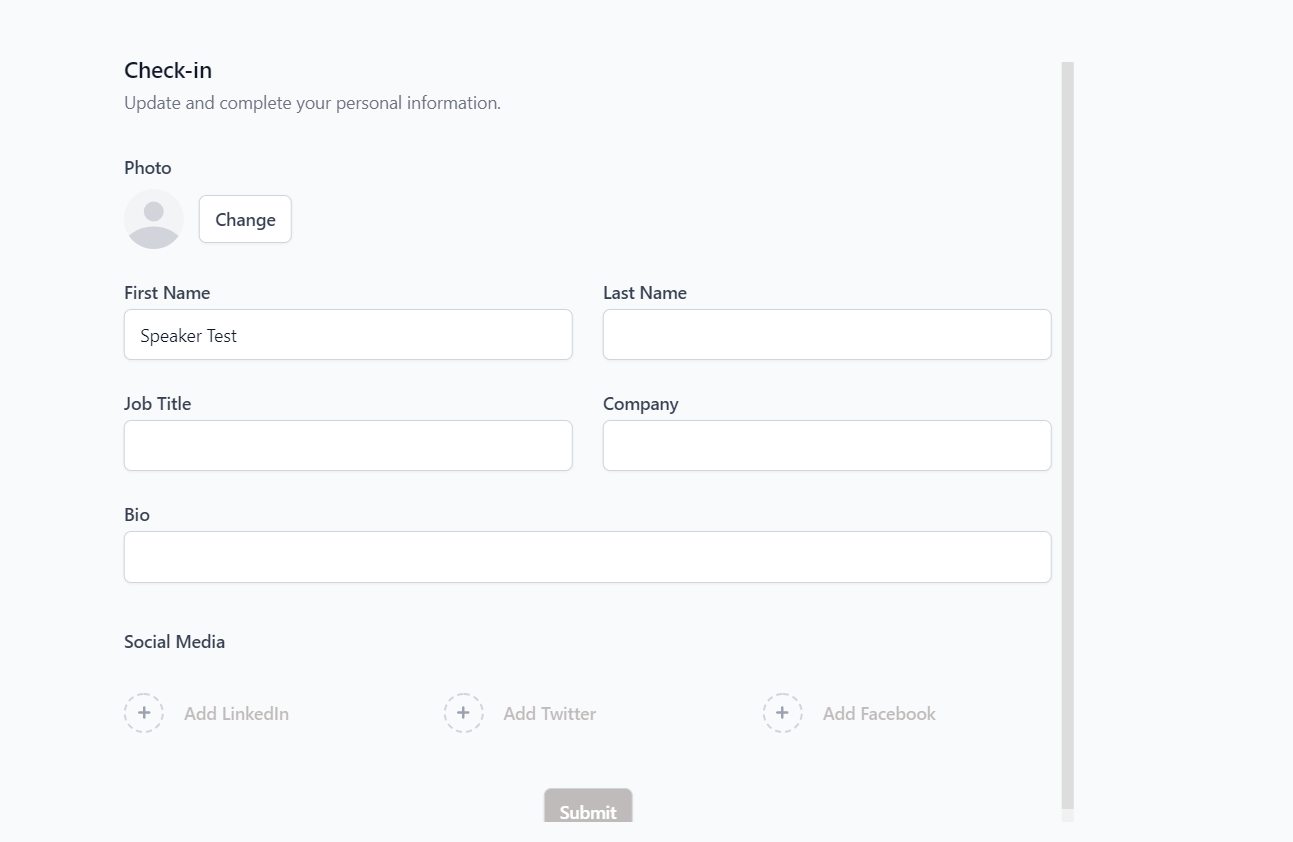
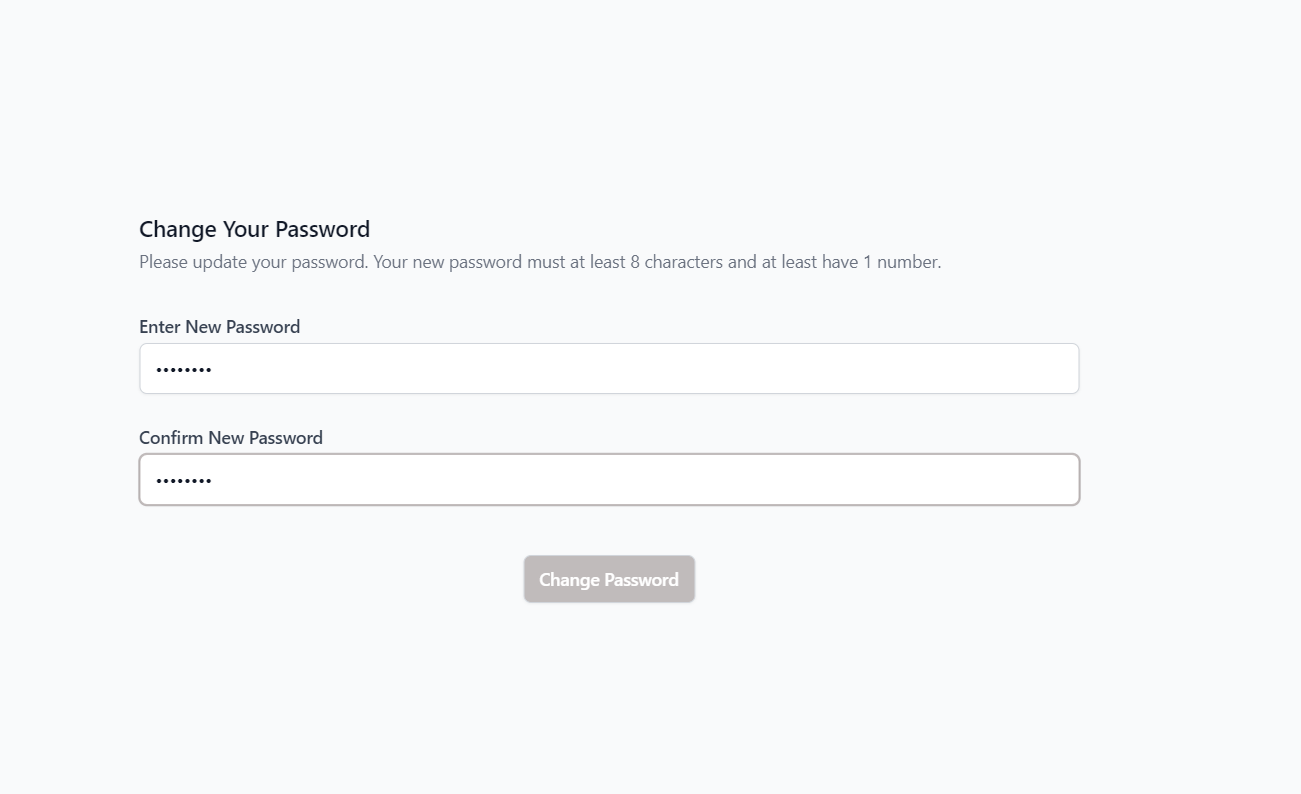
Step 7. After submitting all required information and creating a new password, they will be brought to the virtual event platform. They will have to click the Studio tab on the left bar. This will them show them the sessions the are allocated to speak in.
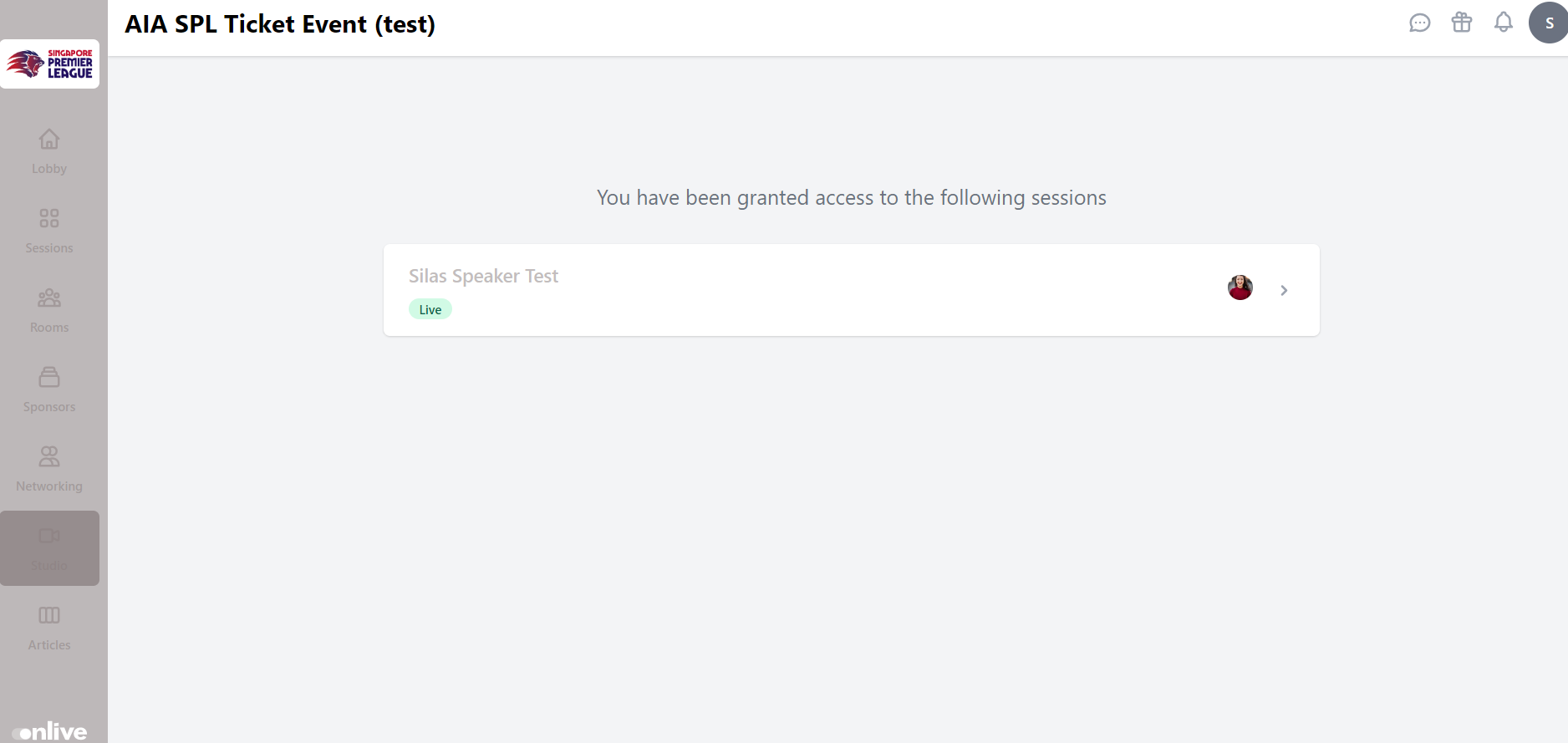
Step 8. They can then join the session. They will have to ensure that they are enabling all cameras and mics before entering the studio. This is important.
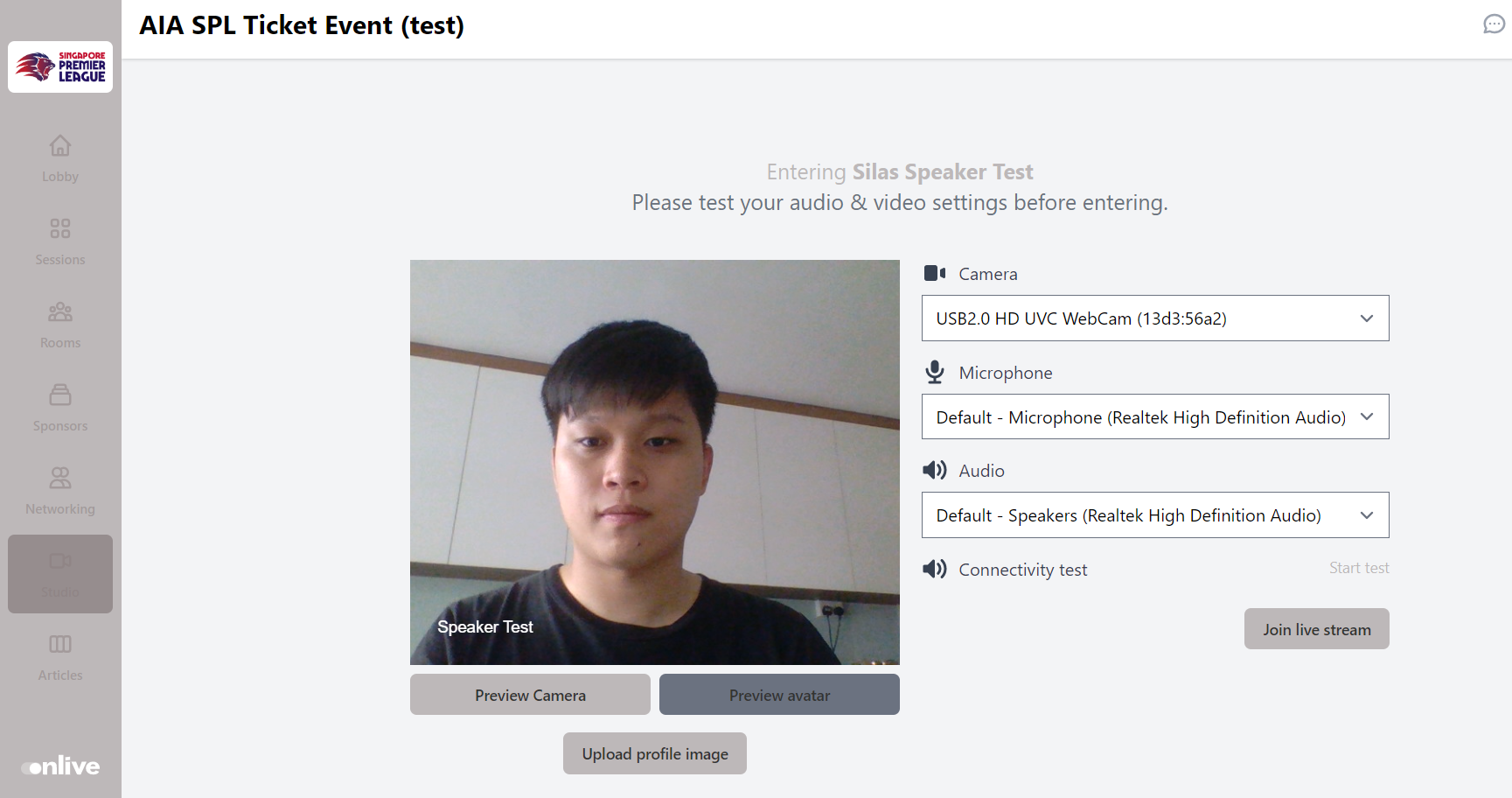
Step 9. On the host's admin backend: In the studio, you can now see the speaker's thumbnail in the studio backend. Please proceed to add the speaker into the studio when needed. Please do not forget to unmute the speaker.