Managing Speakers
Managing speakers and Inviting them to the Studio
Mark
Last Update 3 jaar geleden
Inviting and Managing Speakers in the Studio
If you want to invite a speaker to the studio you start by pressing the "Invite Speaker" button that is located at the bottom of your studio view.

You can choose to specify a password so that no one unintended can access the speaker room. When you are ready press the "copy" button to copy the URL and distribute this to your intended speakers.
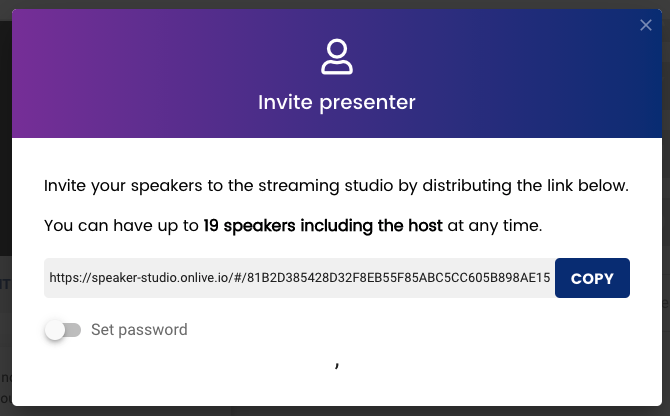
Note: You can have **maximum of 19 speakers including the host** in the studio at the same time. However, please be aware that only 8 people can be on screen and total 19 with audio. When audio is detected from the audio only clients, they will replace the idle video clients.
Entering the Speaker Room
When speakers access the speaker link that you copied in the previous step they can test their equipment and specify their name.
If your speakers are having issues entering the speaker room. Kindly ask them to verify that[ this test work](https://test.webrtc.org/?turnURI=http%3A%2F%2Fss-turn2.xirsys.com%2F%3Ftransport%3Dudp&turnUsername=E7XknfjLRp6PtfkttQAXYdcmaFsW_On_sJo_9okl3AxT-MnVg5_b3g5ffPCp7sUqAAAAAF8RG8RvbmxpdmVpbw%3D%3D&turnCredential=1ebf0ab2-c7de-11ea-b910-0242ac140004).
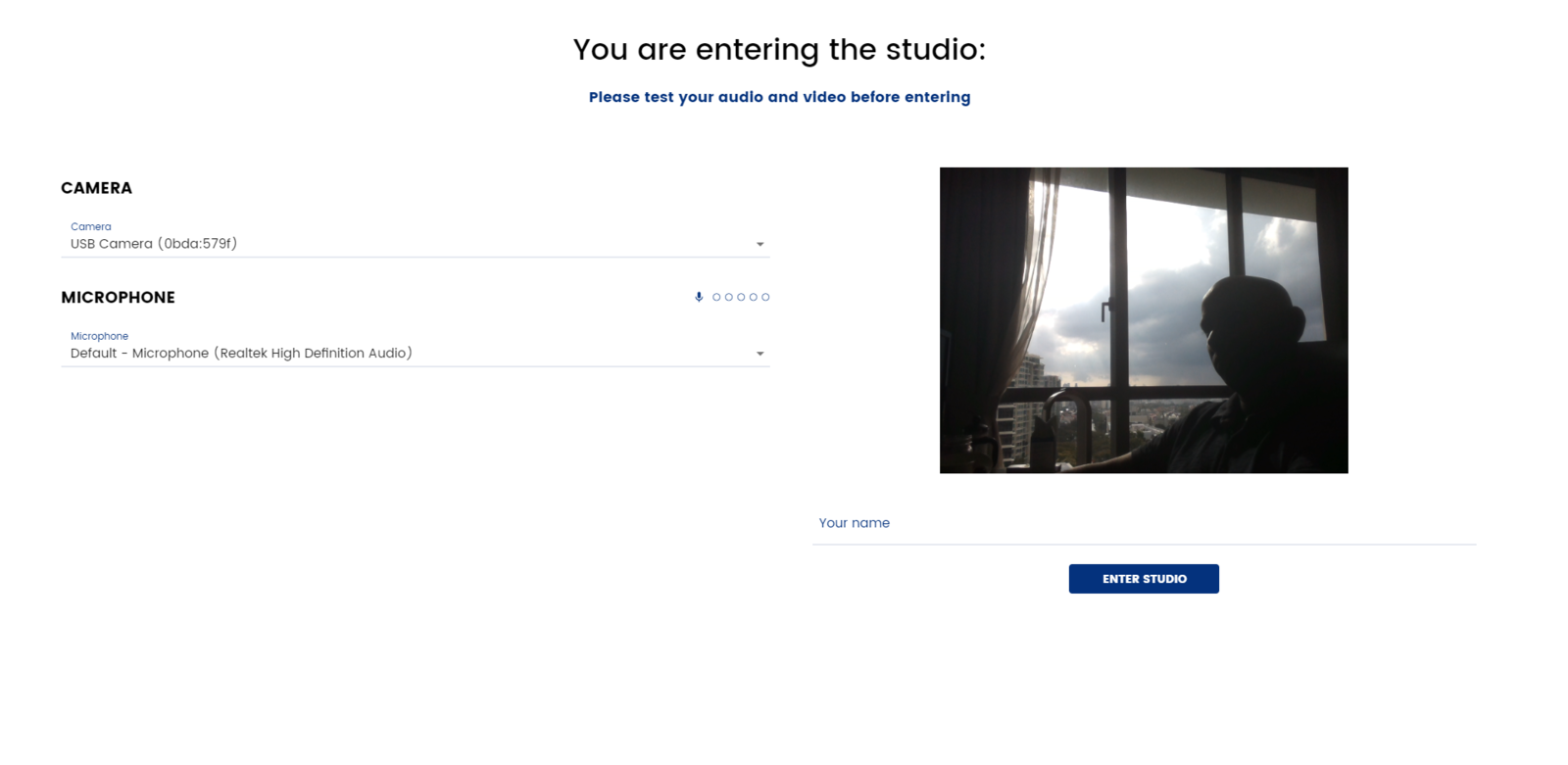
Note: The speakers should be using Chrome and make sure that they are able to verify the test above. Port 443 must be open on the client network. We recommend a minimum dedicated 1000kb/s down per downloaded stream, as well as 1000kb/s up per uploaded stream to maintain a stable video connection.
Navigating the Speaker Room
Once they're in the speaker room
* See if studio is live or not live (top right).
* Access chat to speak with Host or fellow Speakers
* Can see Q&A questions from the audience
* Mute themselves
* Share screen
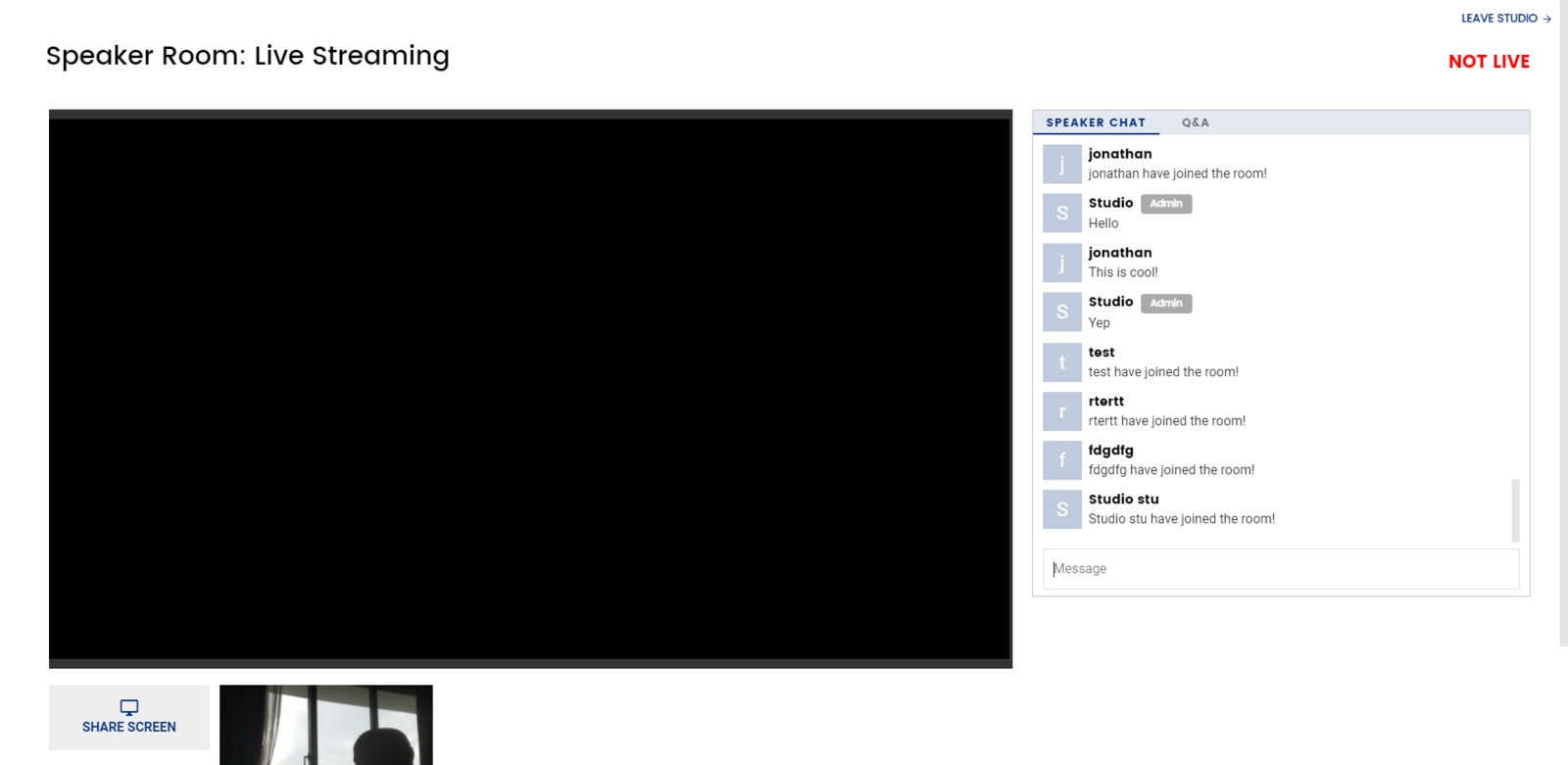
Adding Speakers to Stream
From the Studio the host can easily add speakers to the stream by hovering over the speaker and pressing "add".
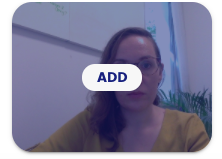
To set the speaker as the main speaker, once in the stream you can hover over their icon and select "set to primary". As you can see from the below, as the host you also have the option to Mute or Remove the speaker from the stream.
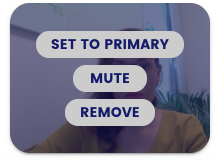
Controlling the Stream layout
From the interface tab you can control how your grid of speakers and presentations will look like.


