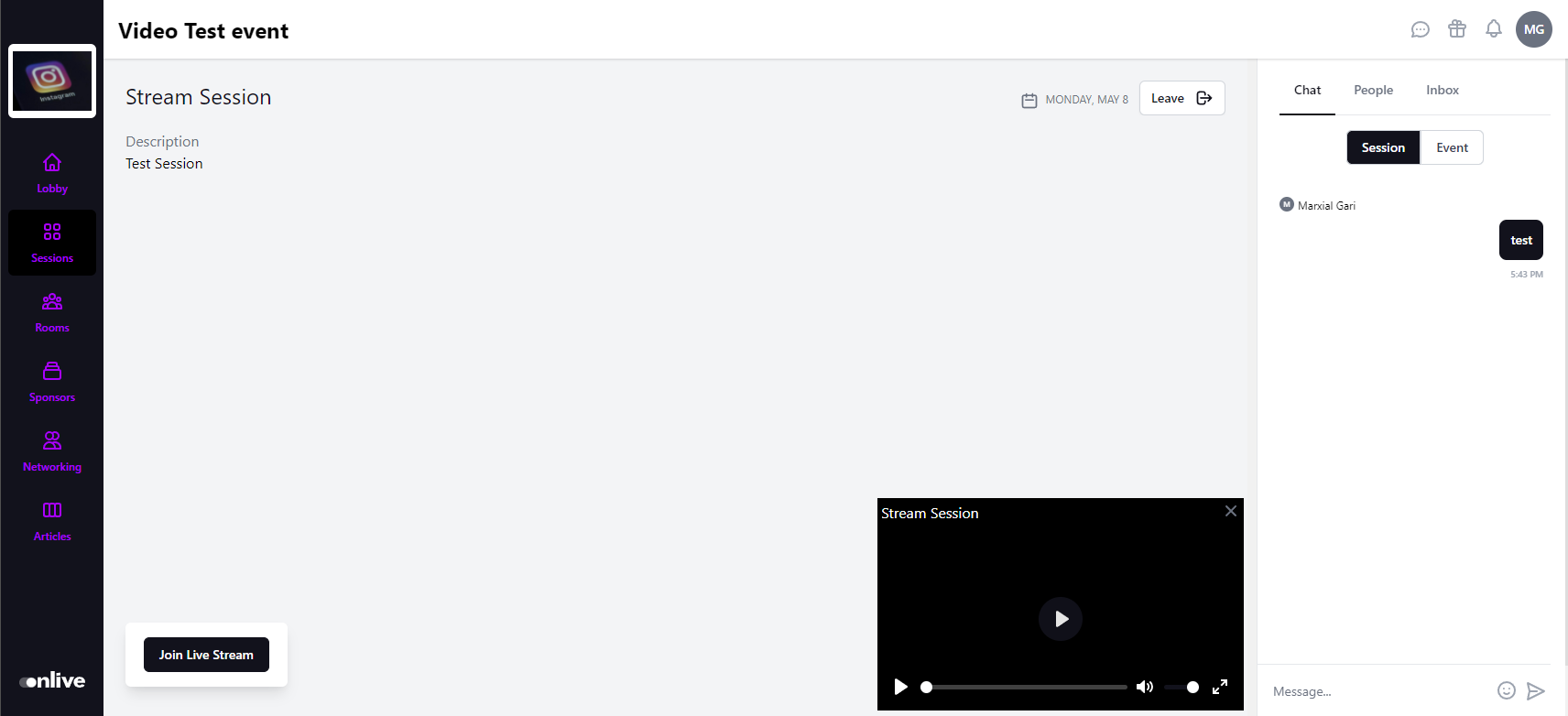Setting up a Streaming Room
Steps in adding/setting Streaming Room for you event
Mark
Last Update 3 jaar geleden
When you enter the Streaming studio module you will see the option to either add a room or pick an existing one to edit (from the drop down).
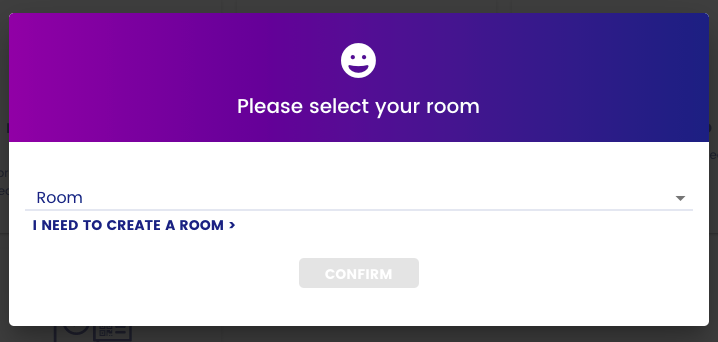
Note: when you create a session (for your agenda), a room is automatically created for that session!
If you select a room from the pre-created drop down, you will then be directed into the broadcasting studio for that room. If, however you want to create a new room, you will be directed to the "Manage Engagement and Stream" page where you can do so.
Setting up a new room:
By pressing the blue "Add Room" button (located in your top right) you can create a new room.

After clicking "+ New Room" you will see a pop up where you are required to complete the following:
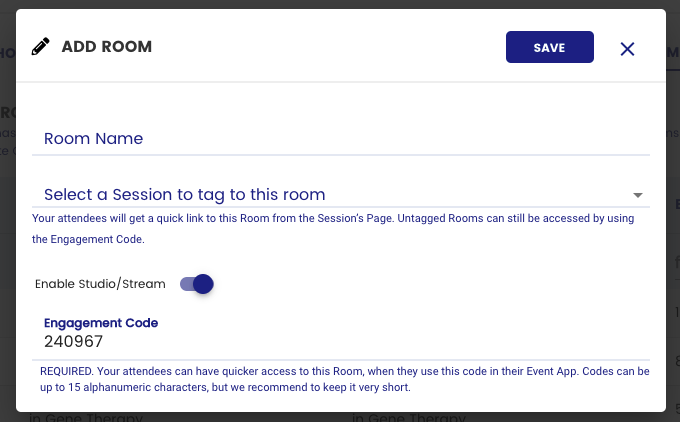
(1) Room Name - please add the name you will like the room to have!
(2) Selection a session to tag to the room - if you have one, you can tag it but this can also be left blank.
Note: A session can only host one room at the time, but there might be the case that you want to have a couple of test rooms that you can use for dry-runs, or just unassigned a room to a session (such as breaks or lunches).
(3) Enable studio/stream: turn this on to allow streaming!
If your room is not showing any stream, the first thing you should do is to verify that the Studio for said room is enabled.
(4) Engagement code: this code is used mostly for in-person or hybrid events to allow attendees to quickly navigate to a specific room
Once done, press SAVE and your room has been set up!
Update: Mini Video Player
Now when attendees enter to watch a stream, they can navigate out of the session and explore the rest of the platform while still watching the stream on the mini player at the bottom right. Attendees can leave the studio when they click the 'Leave' button or click the 'x' button on the upper right corner of the mini video player.