All-Time Reports VS Event-Specific Reports
Find out the different between all-time reports and event-specific reports and where to access either one
Mark
Last Update 3 jaar geleden
All-Time Reports
You can access the all-time reports from the Main Menu by clicking on the 'All-Time Reports' tab.
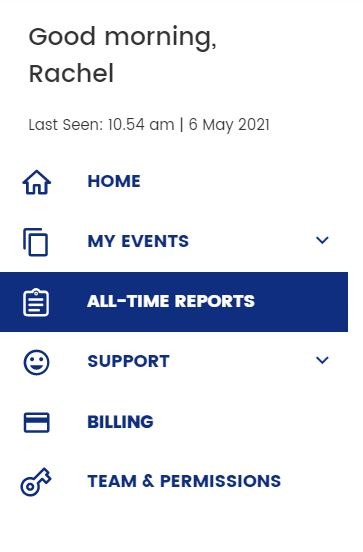
When you are in the All-Time Reports page, you'll be able to see an overview of your events - live and archived. Linked to each event you will see a download report button where you can export the data in an Excel sheet by clicking the 'Export' button.
Clicking directly on the event here will bring you the the event-specific registration report of the selected event.
Scrolling all the way down also allows you to create Custom Filtered Reports. This is an advanced tool that you can use to customize reports to include any parameters you would like to study across any time frame or any assortment of events! Find out how to create one here.
Event-Specific Reports
As the name suggests, event specific reports contain the data that is gathered from one singular event. You'll be able to access this by clicking on the event in question to enter its Event Workspace. In the Event Menu, click the 'Reports' tab to expand it and select the report which you would like to see:
- Reports Overview
- Registration Reports
- Revenue Reports
- Communication Reports
- Attendance Reports

