Manage your Unsubscribe List
How to manage your email Unsubscribe list
Mark
Last Update 3 jaar geleden
As you many (or may not) have noticed, when emails are sent out to your attendees via the Onlive Communication Channel module, there is an Unsubscribe button found at the bottom of the email. You are able to view any guests who have unsubscribed from your event emails by going to Reports > Communication > Bounce/Unsubscribe List.
As you will see, this will also show any emails which have bounced (which you can check in your email log as well).
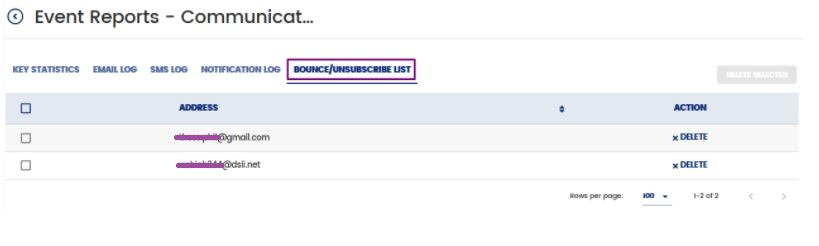
For any guests who have accidentally unsubscribed (and have told you such), you can remove their email from this list by selecting the attendee and clicking on the Delete button.
Note - Do make sure that you have confirmed with your attendees that they are fine to receive any emails from you before you remove them from the list! Failure to comply to the above policy will cause a suspension of this function.

