Reports Overview
Find out key information about your event at a glance from the report overview dashboard
Mark
Last Update 3 years ago
To get to this page, make sure you are in the correct Event Workspace, then click on 'Reports' > 'Reports Overview' from your Event Menu.
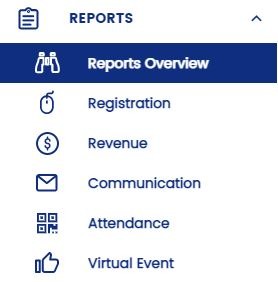
Do note that this article is all about Event-Specific Reports and is not to be confused with All-Time Reports, which is accessed from the Main Menu.
Activity Log
In the activity log, you'll be able to see actions carried out within that particular event by both the organisers and the delegates. If you have collaborators working with you on this event, the Organisers tab is a great way to keep track of the changes and updates that they make. Switching to the Delegates tab would keep you updated on all the activities of your guests.
Key Statistics
Under this section, you'll be able to see some crucial numbers that you might need to know at a glance. You'll see the total number of registrations, the gross revenue earned from your ticket sales, the total number of check-ins at your event, and the number of invitations sent. Clicking into each card will show you the breakdown of each section in much greater detail.
Attendee Report
The attendee reports are classified into ticket classes by default, each listing the guests registered within the particular ticket class. There is also a Master list of all your registered guests across all ticket classes. You can click into them to see the list of people who have registered and their form responses.
You will also be able to create custom attendee reports for sharing with certain stakeholders of your event. Read more about it here.
As this is arguably one of the most important reports that you'll constantly have to check, we have made it super accessible for you. You can access attendee reports from Reports Overview, Registration Reports, and Attendance Reports. Clicking on 'Manage Attendee' in Communication Channel Solution and Attendance Checker Solution will also bring you directly into the Master Attendee Report!
Waiting List
If you have enabled the waiting list function, you'll be able to see who is on that list from here. You will also be able to approve these guests and view their statuses. Read more about the waiting list and what each of the statuses means here.

