Custom Filtered Reports
The most important feature in All-time Reports is the Custom Filtered Reports
Mark
Last Update 3 jaar geleden
All-time reports and its Custom Filtered Reports allows organizers to view data across multiple events. From here you can explore who was eg. Invited, Registered, and Attended. Or maybe you want to find out how often a specific Job Title or Company attended all of your events.
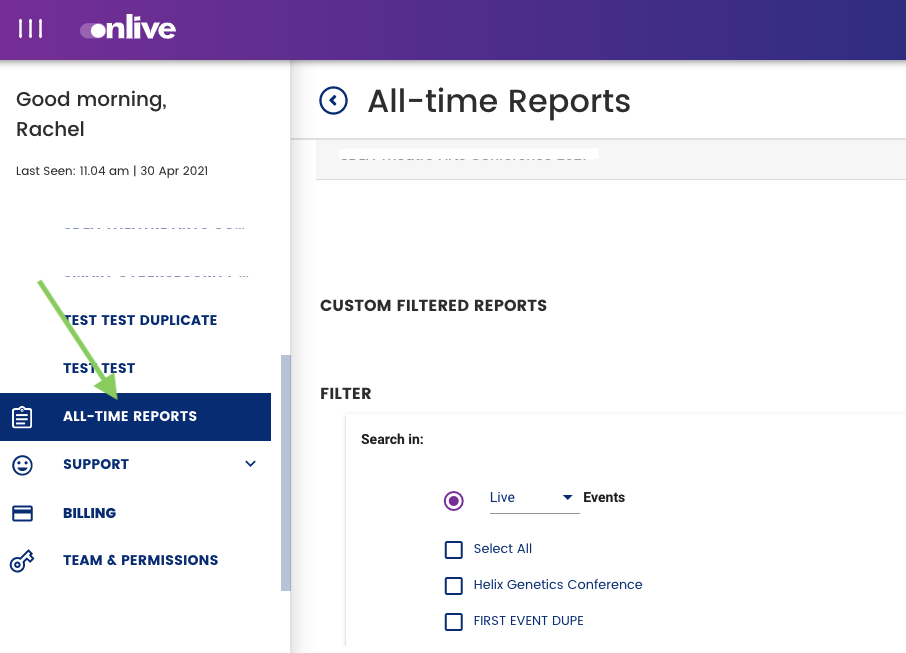
Step 1: Select ALL, Live or Archived events, then you can choose your events or the duration you wish to search within
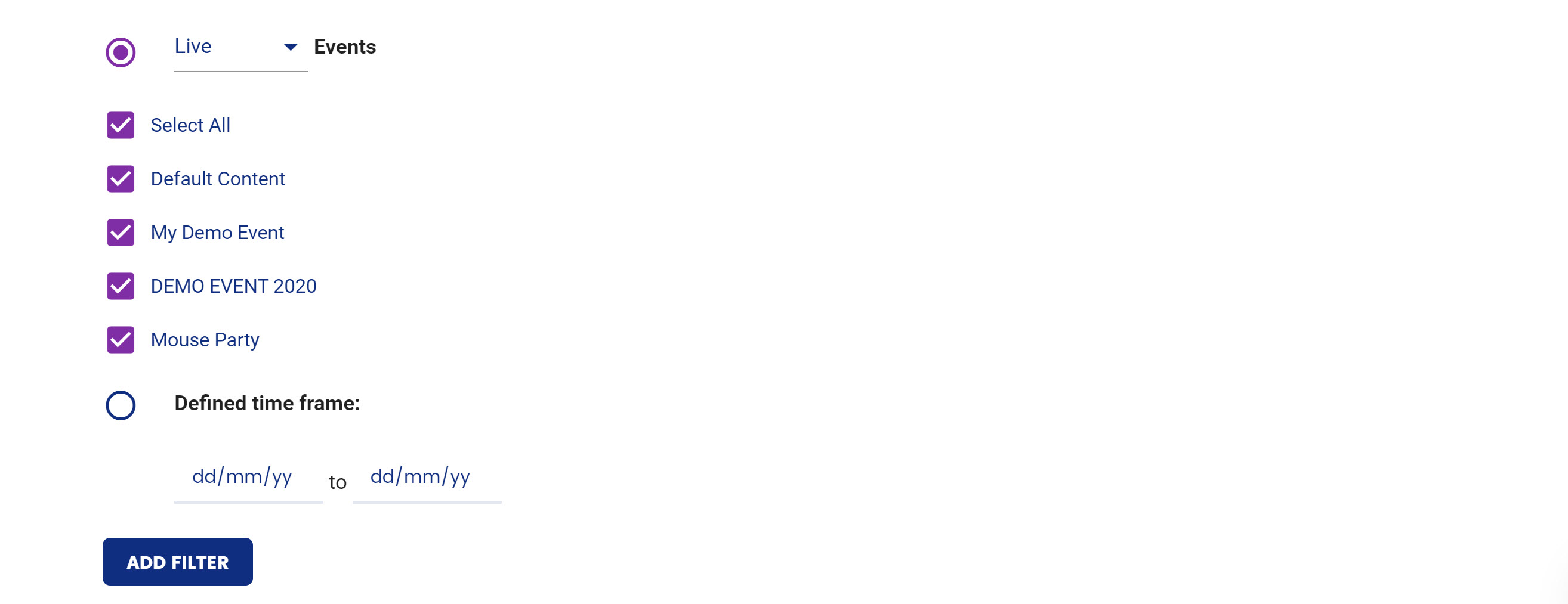
In the image above we have now selected all our live events. Now press the ADD FILTER button.
Step 2: Add some conditions. In the first scenario we will want to find out everyone who was Registered, Attended and also Those who didn't show up.
First let's click "Match ANY" so that we select all records. Then click Guest Status.
Note: Match All vs Match Any - it simply means whether you would like all or only any of your search filters to apply.
E.g. If I set 2 filters - Company is A and First Name is John.
Match All will give me only participants with first name John AND from Company A
Match Any will give me any participants called John (regardless of their company) AND any participants from Company A (regardless of their first names)
Match ANY will only enable as an option when at least two filters have been created.
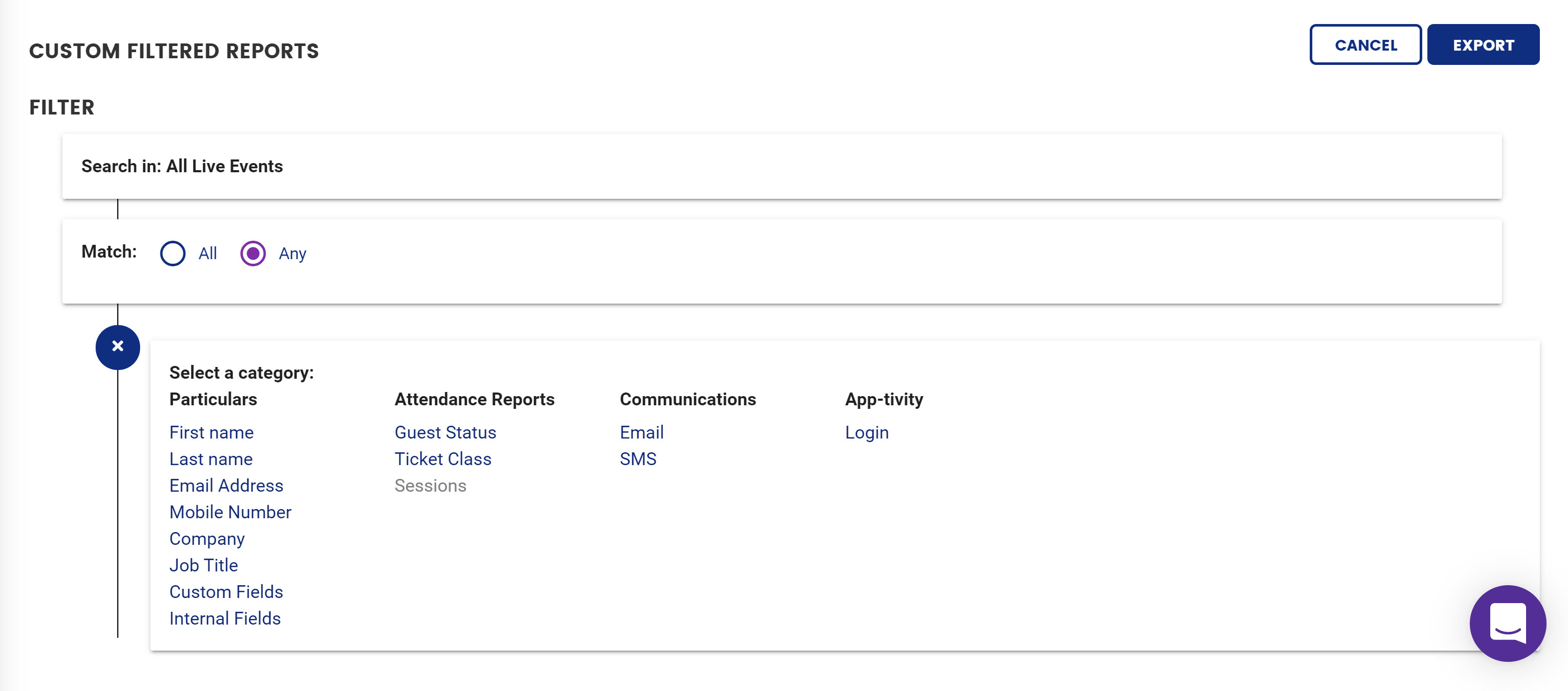
Step 3: Let's add Statuses:
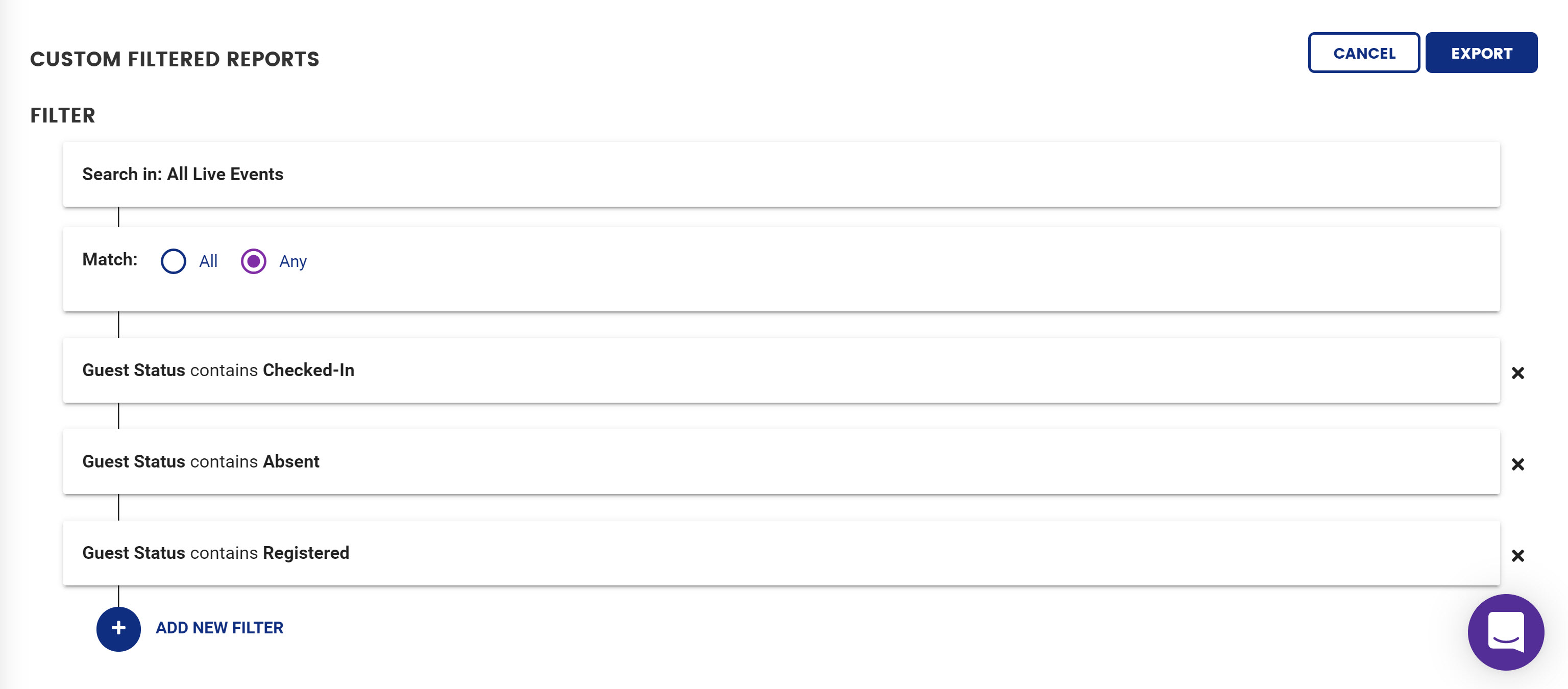
By repeating the action across all guest statuses we can now detect who was registered, absent and checked-in. Pretty neat.
For something more advanced you could repeat the above and select a Filter such as Job Title or Company name and that way detect only that company.

