Registration Reports
Find out what data points are collected from the Registration Website solution, what they mean, and how to access these reports
Mark
Last Update 3 tahun yang lalu
Depending on the type of organiser you are, knowing who is coming to your event is arguably the most important aspect of your event! To access your Registration Reports, make sure you are in the correct Event Workspace before clicking 'Reports' > 'Registration' in the Event Menu.
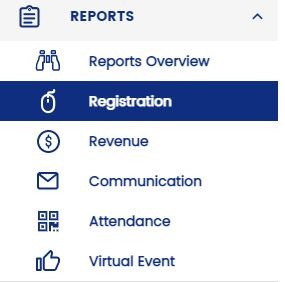
Here, you'll see that the page has 5 tabs:
Key Statistics
This tab shows you an overview of your registration reports and it visualizes the data in a way that you might find useful. You can see graphically which tickets have been performing the best and customize the graph that you're looking at with metrics that you would like to see.
Registrations Over Time
This graph charts the number of registrations for your event over time. You can select the time frame that you are interested in studying by toggling the 'Since Event Creation' dropdown menu next to the 'Export' button. You can also select the ticket classes that you want to include or exclude by checking their respective boxes.
Total Registrations
This simply shows you the total number of registrations for your event!
Registrations By Ticket Class
This pie chart breaks down the total number of registrations by their ticket classes, so that you can see which is the best-performing ticket at a glance.
Registrations By Referral Source
How did your guests come to register? Wonder no more with this handy pie chart showing you exactly how!
Registrations by Country
Showing the number of registrations in a country by country breakdown.
Link your Google Analytics account to see event more registration stats by clicking the "Connect Now" button.
Not seeing some of the reports mentioned above, you may need to upgrade your account - head to the "Billing" page to change your plan!
Attendee Report
The attendee report is where we go into more detail of all registered guest and their information. The default reports that you will see are the Master list (consolidation of all your reports), and each individual ticket class that you have on your event.
Master Attendee Report
This is an automatically generated report which contains all the attendees of your event across all ticket classes, and their Standard Fields information. It is extremely useful if you have more than one ticket class for your event.
Ticket Specific Attendee Report
This is an automatically generated report which contains attendees of the particular ticket class. Guest information collected from Standard Fields and Custom Fields within the form of the particular ticket class are shown here.
Custom Attendee Report
You can also customize your own attendee reports, tailor the information to the people that you're sharing it with, and set permissible actions for the reports.
Attendee Reports
Here you can view the registration report broken down by attendee type
Waiting List
This contains the list of people who are waiting to sign up for your event and you can approve these requests from here. Read more about that here.
Session Performance
The session performance shows you how popular your sessions are. It shows you how much of the capacity, if any, has been filled and arranges the sessions according to how popular they are. From here, you can also view and export the list of attendees for each session. Read this article to find out how to do that.
Declined/Cancelled
This will show any guests who have declined or cancelled your event

